
IMPORTANT INFORMATION
Graduate students should contact their individual department regarding registration and your course plan unless otherwise specified by the Program Director.
All registration dates are listed on Le Moyne College's Academic Calendar. Registration opens at 9am for Graduate Students on these days. Graduate Students may register at this time or anytime thereafter until the Calendar's "Last Day to Add."
All communication regarding Registration will be sent to your Le Moyne email account. If you don't know how to access your Le Moyne email account, please contact the IT Help Desk (445-4579).
BEFORE REGISTRATION
All communication regarding Registration will be sent to your Le Moyne email account. If you don't know how to access your Le Moyne email account, please contact the IT Help Desk (445-4579).
- Review "My Progress" in Student Planning
- This will show you all of your completed, planned, and remaining degree requirements.

- Meet with your Advisor!
- We strongly encourage all graduate students to discuss their registration plans with their Advisor prior to registration.
- If you have been assigned an Advisor within your graduate program, your Advisor is listed in Phinfo's Student Planning under the Advising tab within "Plan your Degree & Register for Classes."
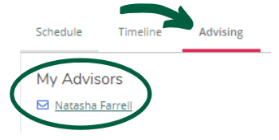
- Clean up any holds/restrictions on your account!
- Holds on your account will prevent you from registering. Current holds will be displayed in the top-right corner of Student Planning and must be taken care of at the appropriate office(s) prior to registration.
STUDENT PLANNING: TIMELINE
Graduate students (with their Advisors, if applicable) are encourage to build out a timeline in Student Planning with a course plan for graduation. The Timeline is important because it helps you prepare for registration in the upcoming term(s) as well as plan out your coursework.
Adding a Course to your Timeline:

Adjusting your Timeline:

Using PLACEHOLDER courses:
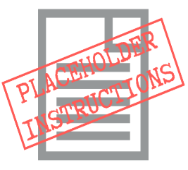

REGISTRATION
Make sure that you have SECTIONS chosen in your course plan for the upcoming term. If a section is not listed in your course Plan/Timeline, it will not allow you to register.

At 9am on the day registration opens for the term, Graduate Students are eligible to register for their planned course sections via Phinfo's Student Planning. Students must click on the "Register" button to the corresponding section for which you'd like to register on the left of your Course Plan.
To find alternative or additional courses, use the search bar in the upper right-hand corner to review the course catalog (this will list ALL courses; be sure to add only sections to your registration list!).
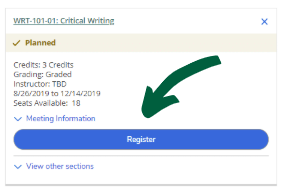
When you are registered for the course section, you will see the following:
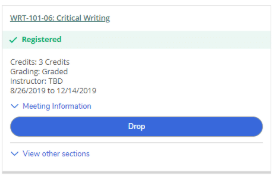
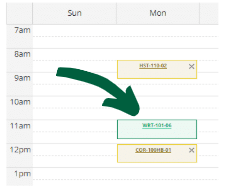
Registering for course sections:

DROP A COURSE
If you are interested in dropping a course, you must contact your Program Director to discuss your options. Any course dropped after the Academic Calendar's "Last Day to Drop" will be treated as a withdrawn course and receive a W grade.
In Student Planning, click "drop" and verify the section for which you'd like to remove from your schedule. If you wish to drop all of your registered courses, you must contact your Program Director!
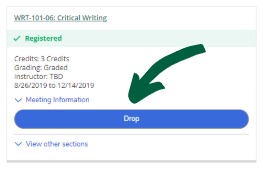
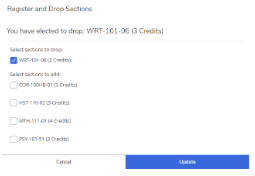
to watch all of our registration videos