for Undergraduate Students
Graduate Students are asked to visit our Graduate Student registration page!

REGISTRATION DATES & TIMES
All registration dates are listed on Le Moyne College's Academic Calendar.
All communication regarding Registration will be sent to your Le Moyne email account. If you don't know how to access your Le Moyne email account, please contact the IT Help Desk (445-4579).
- Enrolled & Matriculated Undergraduate Students
- Registration dates and times will be displayed in Phinfo's Student Planning for all students.
- Undergraduate students register according to class level and credit hours earned. For purposes of registration, credit hours earned is determined by the number of credit hours completed (including transfer credit), not counting courses currently in progress.
| Class Level |
Number of Credits Completed |
| Senior |
84+ |
| Junior |
54-83 |
| Sophomore |
24-53 |
| First-Year |
0 - 23* |
| *and/or a new student in fall/spring of the academic year |
Non-matriculated Undergraduate Students
Graduate Students
BEFORE REGISTRATION
- Review "My Progress" in Student Planning
- This will show you all of your completed, planned, and remaining degree requirements.

- Meet with your Advisor!
- Your Advisor is listed in Phinfo's Student Planning under the Advising tab within "Plan your Degree & Register for Classes." You must meet with your Advisor in order to be cleared prior to registration. If you have not been cleared, you will not be able to register. Some advisors may require a planned outline for the upcoming term in Student Planning's Timeline before being cleared (see below)!
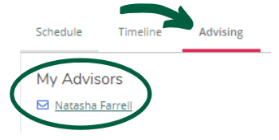
- Clean up any holds/restrictions on your account!
- Holds on your account will prevent you from registering. Current holds will be displayed in the top-right corner of Student Planning and must be taken care of at the appropriate office(s) prior to registration.
- Submit a Prerequisite Override Request form NOW (if needed)!
- If you have been advised to register for a course for which you do not meet the prerequisites, you must complete the Prerequisite Override Request form PRIOR to registration. This requires approval from the course's Department Chair. You will be informed by the Registrar's Office if and when you are approved.
STUDENT PLANNING: TIMELINE
Students are required to build out a timeline in Student Planning with a course plan for graduation. The Timeline is important because it helps you prepare for registration in the upcoming term as well as plan out your coursework. Advisors will be reviewing your Timeline prior to being cleared to register.
Adding a Course to your Timeline:

Adjusting your Timeline:

Using PLACEHOLDER courses:
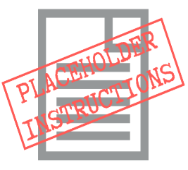

REGISTRATION
Make sure that you have SECTIONS chosen in your course plan for the upcoming term. If a section is not listed in your Course Plan/Timeline, it will not allow you to register.

At your assigned registration date & time, you are eligible to register for your planned course sections via Phinfo's Student Planning by clicking on the "Register" button to the corresponding section for which you'd like to register on the left of your. Any pending holds on your account or unmet prerequisites for the course will prevent you from registering. To find alternative or additional courses, use the search bar in the upper right-hand corner to review the course catalog (this will list ALL courses; be sure to add only sections to your registration list!).
Any pending holds on your account or unmet prerequisites for the course will prevent you from registering.
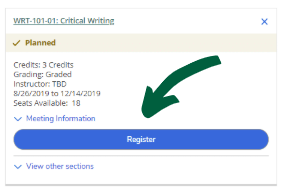
When you are registered for the course section, you will see the following:
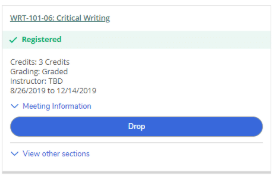
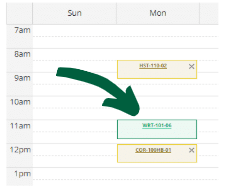
Registering for course sections:

WAITLISTING FOR A COURSE SECTION
If a course is closed, you have the option of waitlisting:
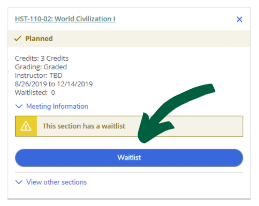
Students who are added to the waitlist will receive an email notification when a seat opens and you have permission to register. Students have 24 hours to register (or pass it to the next person in line). If you do not register (or pass) by the deadline provided in your email, the seat will then be offered to the next person on the waitlist - NO EXCEPTIONS. Check your LMC email regularly!
DROP A COURSE
Please consult with your Advisor your interest in dropping a course for the semester and how this decision will impact the completion of your degree program. Any course dropped after the Academic Calendar's "Last Day to Drop" will be treated as a withdrawn course and receive a W grade.
In Student Planning, click "drop" and verify the section for which you'd like to remove from your schedule. If you wish to drop all of your registered courses, you must contact the Student Success Center.
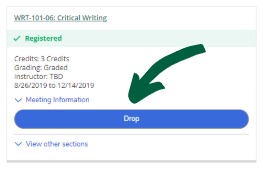
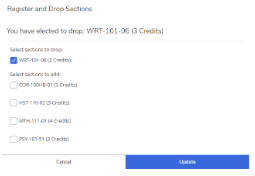
to watch all of our registration videos